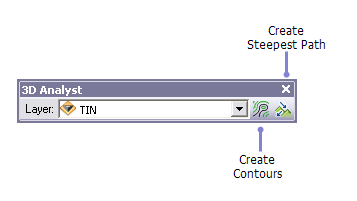
There are other toolbars available in both ArcGlobe and ArcScene. Right-click the area where toolbars are displayed to see a list of toolbars you can add. Below are images of the toolbars supported in each application (ArcGlobe on the left, ArcScene on the right). A check mark means the toolbar is already added to the user interface.
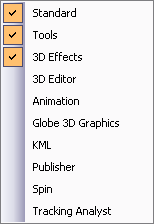 | 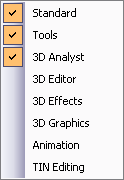 |
The 3D Effects toolbar
Using the 3D Effects toolbar, you can access a layer's display properties without opening its properties dialog box. Use the3D Effects toolbar to adjust a layer's transparency, change its face culling, toggle its lighting, set its shading mode, or rank its depth priority. It is available in both ArcGlobe and ArcScene.
Below are the toolbars as they appear in ArcGlobe and ArcScene. Some options are shared between the two applications and some are not, such as the Swipe tool specific to ArcGlobe.


0 commentaires