Recently someone asked me how to change the display order of overlapping polygons (like region topology) from an SDE layer in ArcMap. The problem was a smaller polygon underneath a larger one was not shown when the unique values of the dataset were symbolized using a solid fill. Like this:
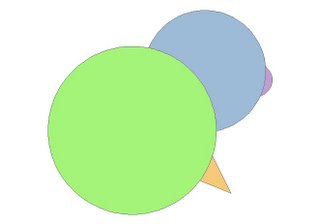
The solution isn't as intuitive as it could be. For ArcGIS, ArcMAP 9x the display order of the polygons can be changed in > LAYER PROPERTIES>SYMBOLOGY> ADVANCED> SYMBOL LEVELS...>
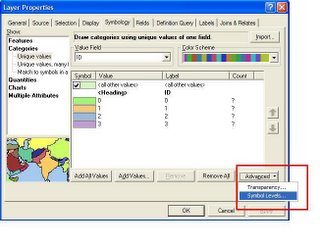
Check the box next to >Draw this layer using symbol levels specified below and use the up and down arrows on the right to toggle the display order of your polygons layer values.

The polygons are displayed in the order selected in the symbol levels window. See...

For users of ArcGIS 8x the location
of the ADVANCED>SYMBOL LEVELS
menu is a little hidden and is found by
right clicking LAYERS in the
Table of Contents.



0 commentaires